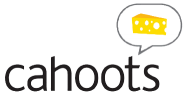Colourwise, our workflow is designed so that your printed photos will look very similar to how they look on a properly calibrated screen. For those who understand colour profiles, our software assumes sRGB colour space, as this is the default for most consumer digital cameras and smartphones.
In terms of resolution, typically your camera’s photos will have dimensions in 1000’s of pixels on each axis, and be close to 1 or more Megabytes in size. Don’t worry if that is too technical for you. Most photo book software will flag any photos it considers to be “poor resolution” (Cinch will show a red warning flag).
If ignored, in extreme cases, these images may appear excessively blurred or pixelated. Frequently we encounter such images if they have been taken from Facebook or other online sources. These images have a resolution that is satisfactory for screen viewing, but have to be significantly smaller in print to look as good. In some cases clients have chosen to keep bad resolution images in their book. Even though they know the printed output may not be so good, the images represent important memories that need to be accommodated in the book.
If your photo is displaying a resolution warning you have three options to improve it. You can reduce the amount of cropping, and/or you can make the photo itself smaller on the page. Otherwise, you should try to re-scan at higher resolution, or try to obtain the original image file that may have a higher resolution that the file you are using. If you have received the image by sms text message, or email, it may have been automatically downsized prior to sending. You may wish to ask the sender to forward the image at “actual” or “original” size.