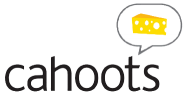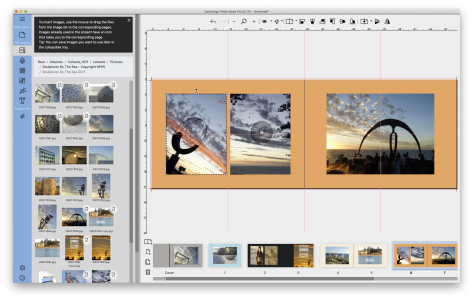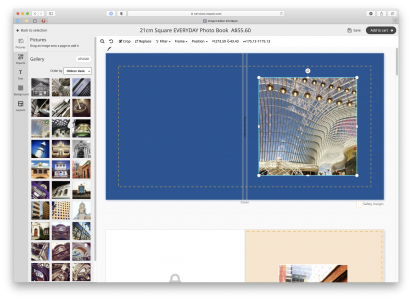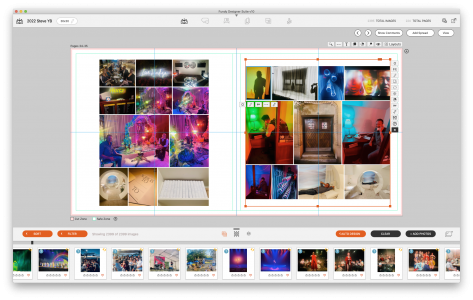Choose the photo book software design tool that suits you best
Now you can design a Cahoots photo book regardless of what system you have available. Whether you are a Windows or Mac household (or office), desktop or tablet user, we’ve got you covered. For a fully featured design tool, we recommend purchasing a license for YouDesign Photo Book desktop software (Windows, or macOS). Alternatively our free to use web based Cinch design tool offers the ability to easily design a photo book with images and text. It works within any modern web browser, on desktop, laptop, iPad or Android tablet. Need to use your own professional design tools instead of ours? Reach out to us to us to learn about our book size specifications, limitations, and surcharges.
Our Recommended Photo Book Design Tools Compared
We recommend Cinch as your first choice, unless you come up against any limitations. It is free to use and there is no software to install. Otherwise you may wish to consider purchasing one of our recommended photo book design tools. You may find the below comparison table useful in choosing the best application for your needs. Apart from the self explanatory ticks and crosses, hovering over the other icons will show additional information. For further guidance on which tool may suit you best, please have a read of our blog article The Right Tool for the Job
| Cinch | YouDesign | Album Express | AlbumStomp | Fundy Designer | |
|---|---|---|---|---|---|
|
Investment  Relative cost of each tool." Relative cost of each tool." |
|||||
|
Platform  Where does the tool run." Where does the tool run." |
Web Browser (Mac/Win/Tablet) | Mac/Win | Mac/Win | Mac/Win | Mac/Win |
|
Product Compatibity  Which tool can be used for what product? Which tool can be used for what product? |
ALL PRODUCTS AVAILABLE | DOWNLOAD THE PRODUCT TEMPLATE | DIMENSIONS ON REQUEST | DIMENSIONS ON REQUEST | DIMENSIONS ON REQUEST |
|
Sources  Location of images to be uploaded for use in the project." Location of images to be uploaded for use in the project." |
Device / Google Photos / Facebook / Instagram | Device | Device | Device | Device |
|
Design Mode  Design pages in pairs (spreads) or individually." Design pages in pairs (spreads) or individually." |
Spreads | Spreads |
Pages  Designed as single pages, or optionally as spreads but with left side templates and right side templates that are applied in separate steps. Legacy Cahoots templates for LHS and RHS available on request." Designed as single pages, or optionally as spreads but with left side templates and right side templates that are applied in separate steps. Legacy Cahoots templates for LHS and RHS available on request." |
Spreads | Spreads |
|
Output  Output file types supported. Output file types supported. |
N/A | PDF/PNG/JPG | PDF/JPG | JPG | JPG |
|
Themes  Selection of prearranged elements and layouts as a starting point for a project. Selection of prearranged elements and layouts as a starting point for a project. |
 |
 |
 |
 |
 |
|
Page Templates  Selection of predesigned image layouts. Selection of predesigned image layouts. |
 |
 |
 |
N/A  Software dynamically tessellates all dragged images to fit within the defined zone. A range of alternative layouts are offered. Software dynamically tessellates all dragged images to fit within the defined zone. A range of alternative layouts are offered. |
N/A  Software dynamically tessellates all dragged images to fit within the defined zone. A range of alternative layouts are offered. Software dynamically tessellates all dragged images to fit within the defined zone. A range of alternative layouts are offered. |
|
Custom Templates  Ability to save your own templates for future use. Ability to save your own templates for future use. |
 |
 |
 |
N/A  All images dropped into the page zone are automatically arranged optimally. All images dropped into the page zone are automatically arranged optimally. |
N/A  All images dropped into the page zone are automatically arranged optimally. However layouts can be saved to a collection for reuse. All images dropped into the page zone are automatically arranged optimally. However layouts can be saved to a collection for reuse. |
|
Dynamic Guides  Dynamic guidelines to assist in aligning images. Dynamic guidelines to assist in aligning images. |
 |
 |
 |
 |
 |
|
Alignment Tools  Alignment and distribution menu commands. Alignment and distribution menu commands. |
 No menu commands to align images, but they can be aligned by inputting exact numerical coordinate values, if dynamic guides are not exact enough. No menu commands to align images, but they can be aligned by inputting exact numerical coordinate values, if dynamic guides are not exact enough. |
 Alignment buttons are available only in the PRO version of YouDesign Photo Book. Alignment buttons are available only in the PRO version of YouDesign Photo Book. |
 |
N/A  All images in the defined zone are automatically aligned. All images in the defined zone are automatically aligned. |
N/A  All images in the defined zone are automatically aligned. All images in the defined zone are automatically aligned. |
|
Image Borders  Define colour and thickness of outline around an image. Define colour and thickness of outline around an image. |
 |
 |
 |
 |
 |
|
Image Drop Shadows  Show shadow around 2 sides of image for a 3D effect. Show shadow around 2 sides of image for a 3D effect. |
 |
 |
 |
 |
 |
|
Image Effects  Image filters and masks, fading edges etc. Image filters and masks, fading edges etc. |
 |
 |
 |
 |
 |
|
Background Colour  Set the background colour of the page/spread. Set the background colour of the page/spread. |
 |
 |
 |
 |
 |
|
Graphic Background  Set the background to a graphic image or photo. Set the background to a graphic image or photo. |
 |
 |
 |
 |
 |
|
Clip Art  Library of clip art embellishments for enhanced design treatments. Library of clip art embellishments for enhanced design treatments. |
 |
 |
 |
 |
 |
|
Text Handling  Ability to insert and display text in the project. Ability to insert and display text in the project. |
 Text boxes have a character limit. You may need to stack several adjacent boxes if inserting more than a sentence or two. Text boxes have a character limit. You may need to stack several adjacent boxes if inserting more than a sentence or two. |
 If Ctrl+V shortcut fails to work, text can be inserted using a right mouse click and selecting Paste from the popup contextual menu. If Ctrl+V shortcut fails to work, text can be inserted using a right mouse click and selecting Paste from the popup contextual menu. |
 |
 |
 |
|
Image Editor  Internal image editor (brightness, contrast, levels etc.). Internal image editor (brightness, contrast, levels etc.). |
 |
 |
 |
 |
 |